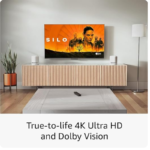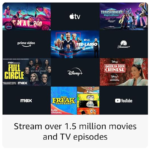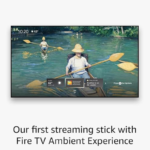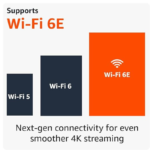Description
Amazon Fire TV Stick 4K Max – 16GB, Wi-Fi 6E
Description:
The Amazon Fire Max TV Stick 4K is the ultimate streaming device designed to deliver superior performance and an immersive viewing experience. With its support for Wi-Fi 6E, a powerful quad-core processor, and 16GB of storage, this device ensures smooth and responsive streaming of your favorite content in stunning 4K Ultra HD.
Key Features:
– 4K Ultra HD Streaming:
Enjoy crystal-clear visuals with 4K resolution, HDR, Dolby Vision, and Dolby Atmos support.
– Wi-Fi 6E Support:
Experience faster and more reliable streaming with the latest Wi-Fi technology.
– 16GB Storage:
Store apps, games, and additional content with ample built-in storage.
– Quad-Core Processor:
Benefit from high performance and responsive interaction with a powerful processor.
– Alexa Voice Remote:
Control your TV, search for content, and more with voice commands via the included remote.
– App Compatibility:
Access a wide range of streaming services and apps, including Netflix, Prime Video, Disney+, and more.
Benefits:
– Enhanced Streaming Quality:
With 4K Ultra HD and advanced HDR technologies, you’ll enjoy vibrant colors and sharp details.
– Faster Connections:
Wi-Fi 6E support provides improved speed and connectivity, reducing buffering and interruptions.
– Seamless Performance:
The quad-core processor and generous storage ensure smooth operation and quick access to your favorite apps.
– Convenient Control:
The Alexa Voice Remote allows for hands-free operation, making it easy to find and control content.
– Versatile Content Access:
Compatible with numerous streaming platforms and services, giving you endless entertainment options.
Usage:
1. Setup:
Plug the Fire TV Stick 4K Max into an available HDMI port on your TV and connect the power adapter.
2. Connect to Wi-Fi:
Follow the on-screen instructions to connect to your Wi-Fi network.
3. Sign In:
Log in with your Amazon account or create a new one if you don’t have one.
4. Install Apps:
Download your preferred streaming apps from the Amazon Appstore.
5. Start Streaming:
Use the Alexa Voice Remote to navigate through menus, search for content, and control playback.
Precautions:
– Ventilation:
Ensure the Fire TV Stick is placed in a well-ventilated area to avoid overheating.
-Power Supply:
Use only the provided power adapter to prevent damage to the device.
– Internet Connection:
A stable and high-speed internet connection is recommended for optimal performance.
– Updates:
Regularly update the Fire TV Stick software to benefit from the latest features and security improvements.
Conclusion:
The Amazon Fire TV Stick 4K Max is a powerful and versatile streaming device that enhances your entertainment experience with top-notch 4K resolution, speedy Wi-Fi connectivity, and substantial storage. Its advanced features and ease of use make it a valuable addition to any home entertainment setup. Whether you’re upgrading from an older streaming device or new to streaming, the Fire TV Stick 4K Max offers exceptional performance and convenience.
FAQs:
1. Can I use the Fire TV Stick 4K Max with any TV?
Yes, as long as your TV has an available HDMI port, you can use the Fire TV Stick 4K Max.
2. What kind of internet connection do I need?
For the best experience, a high-speed broadband connection with at least 25 Mbps is recommended.
3. Do I need an Amazon Prime subscription to use the Fire TV Stick 4K Max?
No, an Amazon Prime subscription is not required, but it does provide additional content and benefits if you choose to subscribe.
4. Can I use the Alexa Voice Remote with other devices?
The Alexa Voice Remote is specifically designed for the Fire TV Stick 4K Max and may not be compatible with other devices.
5. How do I update the Fire TV Stick 4K Max?
Updates are typically installed automatically, but you can check for updates manually in the settings menu under “My Fire TV” > “About” > “Check for Updates.”
6. What should I do if the device overheats?
Ensure that the Fire TV Stick is well-ventilated and not obstructed. If overheating persists, unplug the device and allow it to cool down before using it again.
Check our: